Unlock PowerPoint potential with AI PowerPoint presentation
Upload and enhance an existing PowerPoint or generate and export one.
Trusted by over 1,000,000 users & leading companies


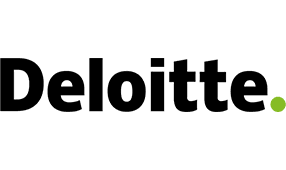


Key benefits

AI-powered Content Creator
Let our advanced AI Content Creator generate compelling content for your presentations. Save time and effort while delivering impactful messages. You can either generate your entire presentation or generate seperate (interactive) slides.

Interactive Audience Engagement
With Sendsteps.ai, your audience becomes an active part of the presentation. Collect live feedback, conduct polls, and foster meaningful discussions in real-time.
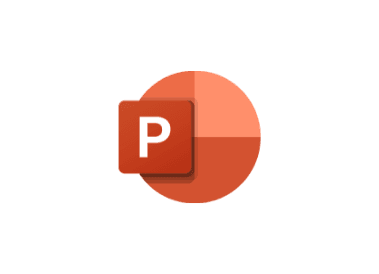
Seamless PowerPoint Export
Once your AI presentation is ready, exporting it to PowerPoint is just a click away. Share your AI PowerPoint presentation in the format everyone knows and loves.
More than 250K AI presentations created per month
Why people love Sendsteps.ai
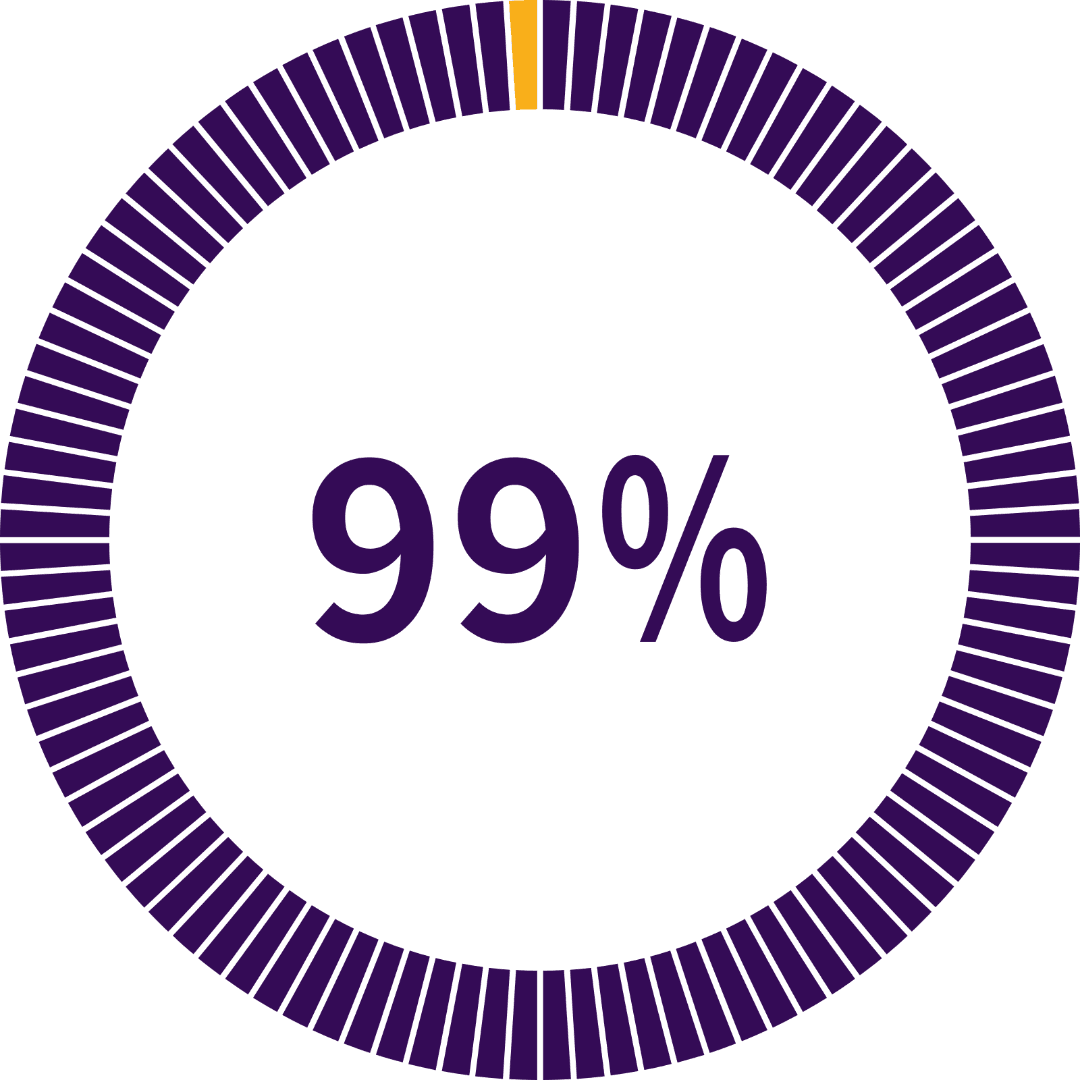

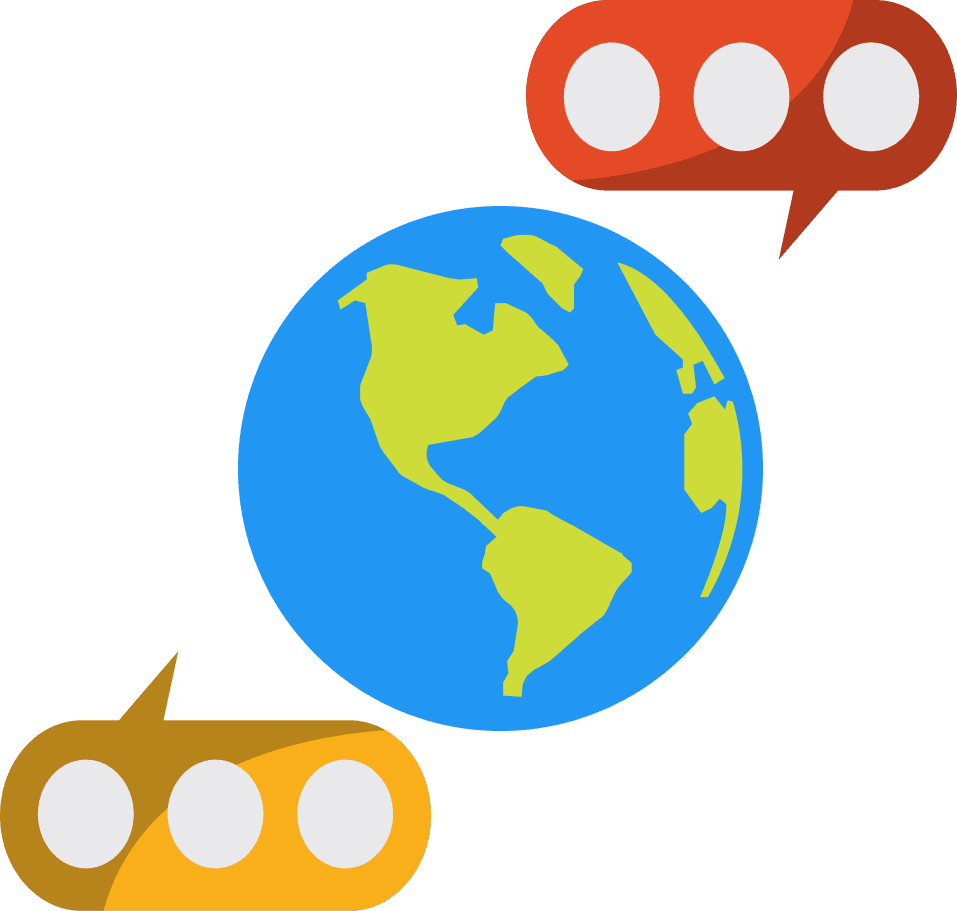
2 ways to use AI for your AI PowerPoint presentation
Transform your PowerPoint presentations into captivating and interactive experiences with Sendsteps.ai. Our platform offers two powerful ways to enhance your slides and engage your audience like never before.
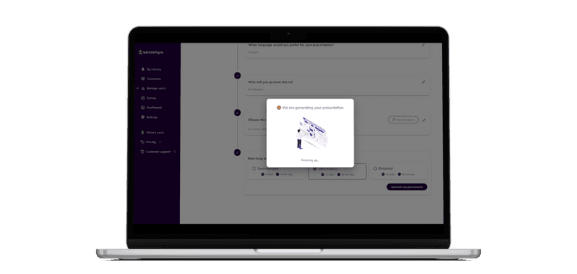
Generate presentation, then export to PowerPoint
Our AI Content Creator empowers you to create engaging content, while our AI-driven rewrite tool helps refine your messaging to perfection. We automatically add stunning visuals, interactive elements, and captivating slides for you. Once you're satisfied with your creation, export it to PowerPoint format with ease, ready to be shared with your audience.
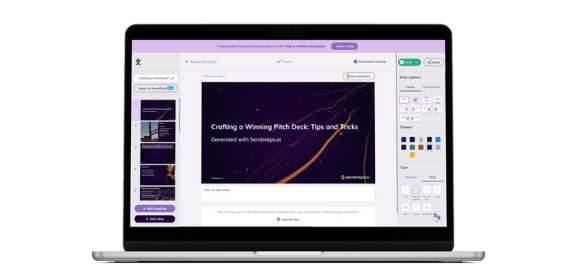
Upgrade existing PowerPoint presentations
Take your existing PowerPoint presentation and elevate it with our AI Content Creator. By uploading your slides to Sendsteps.ai, you can leverage our advanced technology to enhance your content. Add new slides that seamlessly blend with your existing presentation or incorporate interactive elements that captivate your audience's attention.
Please note that the slides will be displayed as screenshots, so ensure your presentation is perfect before uploading to make the most of this feature.
Unlock the full potential of your presentations and captivate your audience with Sendsteps.ai
No credit card required | 2 Free AI presentations
Yes, you can use our AI presentation maker for free!
Sendsteps.ai is incredibly user-friendly, thanks to its intuitive interface and clear layout, making it effortless to navigate and utilize.
Create captivating presentations 10x faster with Sendsteps.ai's AI presentation maker. We automate time-consuming tasks, so you can effortlessly craft engaging and interactive presentations that keep audiences attentive and interested.
With our paid plans, you have the flexibility to export an unlimited number of presentations to PowerPoint. However, please note that exporting presentations to PowerPoint is a feature available exclusively for our paid users and is not included in the free plan.
There is no limit to the number of PowerPoint presentations you can import to Sendsteps. You can import as many presentations as you need to our platform. Whether you have a few or a large collection of PowerPoint presentations, Sendsteps enables you to effortlessly bring them into the platform and leverage our features to enhance, customize, and create interactive elements for your presentations.
Sendsteps.ai provides real-time audience engagement tools like live polls, quizzes, and surveys. These features allow presenters to gather feedback and adapt their presentations based on audience responses.
